Installation
Install Tailwind CSS with Nuxt.js
Setting up Tailwind CSS in a Nuxt.js project.
Create your project
Start by creating a new Nuxt.js project if you don’t have one set up already. The most common approach is to use Create Nuxt App.
Terminalnpx create-nuxt-app my-projectcd my-projectInstall Tailwind CSS
Install
tailwindcssand its peer dependencies via npm, and then run the init command to generate atailwind.config.jsfile.Terminalnpm install -D tailwindcss postcss autoprefixernpx tailwindcss initAdd Tailwind to your PostCSS configuration
Add
tailwindcssandautoprefixerto thebuild.postcss.pluginsobject in yournuxt.config.jsfile.nuxt.config.jsexport default { build: { postcss: { postcssOptions: { plugins: { tailwindcss: {}, autoprefixer: {}, }, }, }, } }Configure your template paths
Add the paths to all of your template files in your
tailwind.config.jsfile.tailwind.config.js/** @type {import('tailwindcss').Config} */ module.exports = { content: [ "./components/**/*.{js,vue,ts}", "./layouts/**/*.vue", "./pages/**/*.vue", "./plugins/**/*.{js,ts}", "./nuxt.config.{js,ts}", ], theme: { extend: {}, }, plugins: [], }Add the Tailwind directives to your CSS
Create an
./assets/css/main.cssfile and add the@tailwinddirectives for each of Tailwind’s layers.main.css@tailwind base; @tailwind components; @tailwind utilities;Import the CSS file
Add the newly-created
./assets/css/main.cssfile to thecssarray in thenuxt.config.jsfile.nuxt.config.jsexport default { css: [ '@/assets/css/main.css', ], }Start your build process
Run your build process with
npm run dev.Terminalnpm run devStart using Tailwind in your project
Start using Tailwind’s utility classes to style your content.
App.vue<template> <h1 class="text-3xl font-bold underline"> Hello world! </h1> </template>